Express-Desk SfB (Skype for Business) online contact manager is a simple and efficient solution to deploy contact lists towards your Skype for Business Online user community.
There is no solution foreseen by Microsoft to allow you, as an Office 365 administrator, to add a list of contacts to your Lync online user community, or to a subset of those users. This is the reason why we, at Express-Desk Solutions, have built such tool, and have made it available to the community as a freeware.
After installation of the tool using the installer that you can download from our Downloads section, start the SfB Contacts Manager from the Windows Start menu:
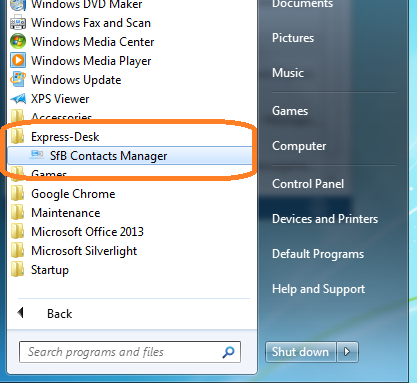
The following window will be displayed:
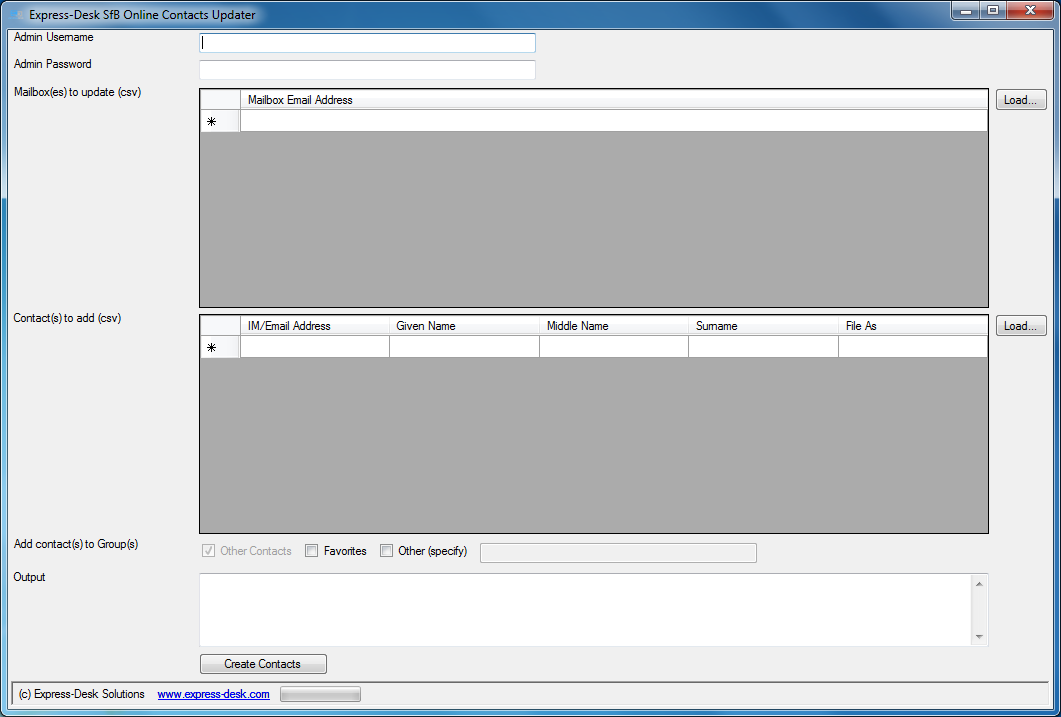
Enter the Office 365 administrator user name and password in the first two fields. Note that the administrator must be granted the ApplicationImpersonation role as a pre-requisite (please see below for how to do this).
The list of SkypeforBusiness online users for which you want to add contacts to their SfB account must be specified using their email addresses. You can manually type their email address in the "Mailbox(es) to update" field, or you can import them from a file. Sample files are provided so that you can easily understand how to build your own.
The list of contacts to be pushed to the selected users must be specified using the "Contacts to Add" field. You can enter the data manually, or import it from a csv file. Again, a Sample file is provided.
Use the checkboxes in "Add contact(s) to group(s)" to specify in which contact groups the contacts you specified should be added. By default, all contacts will appear in the "Other contacts" group. You can have your contacts appearing inside the "favorites" group by checking the related checkbox, or you can add your contacts to another group by checking the "Other" checkbox and specifying the name of the group to be created.
When you're ready, click the "Create contacts" button. The "Output" will show the result of the operation.
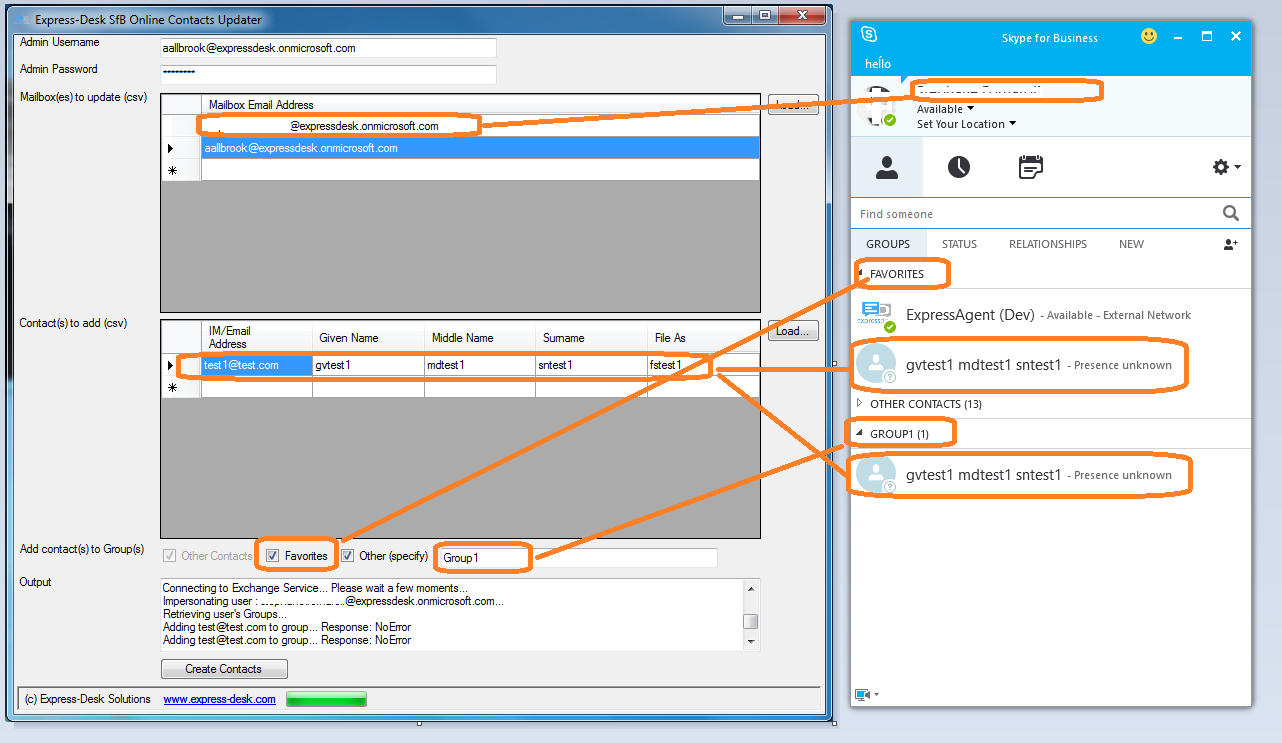
The following conditions must be fulfilled in order to use the Express-Desk SfB Online Contacts manager:
- Skype for Business Online / Lync Online subscription
- Exchange Online
- Skype for Business / Lync users must have their contacts managed through the UCS (Unified Contact Store)
- Office 365 administrator account, with the Role of "Application Impersonation" enabled
The following chapters will highlight how to verify if UCS is enabled and how to request it to Microsoft support if it is not the case, and how to enable the "Application Impersonation" role to your office 365 admin account
How to check if UCS is enabled?
Press and hold Ctrl key while right-clicking the Skype for Business tray icon in the windows task bar:
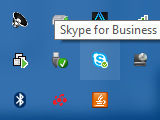
Holding Ctrl key will make the Configuration Information entry visible in the context menu, click on that entry:
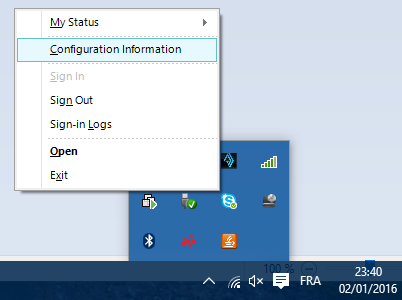
If the Contact List provider is "UCS", and UCS Connectivity State is "Exchange connection Active", You are ready to move to the next step.
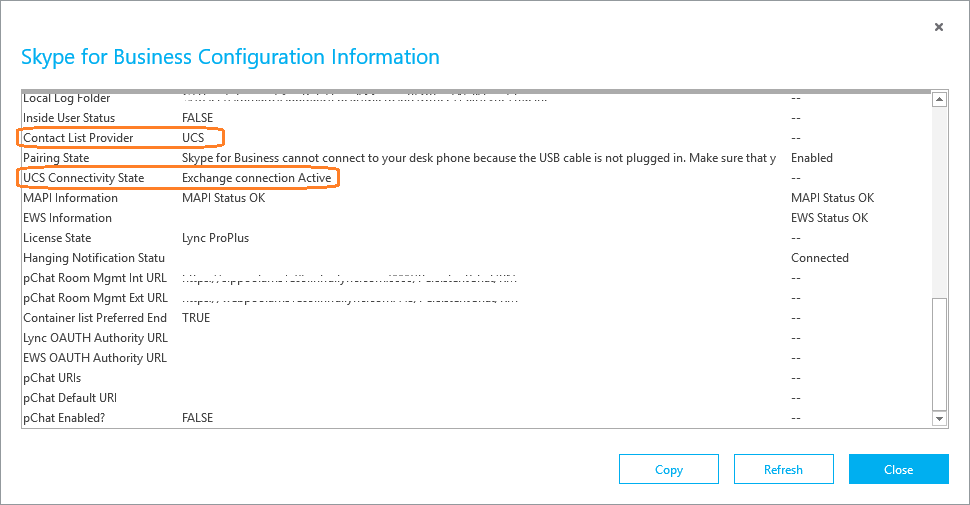
In case you see Contact List Provider : Skype for Business Server, and UCS Connectivity State : Exchange connection Down, then it means UCS is not enabled. If you have a Lync online subscription, there is probably no way for you to change that setting directly. But you can raise a request to Microsoft support and kindly ask them to enable UCS for your Skype for Business online subscription. Be aware that this setting should apply to all your Skype for Business online users.
To request UCS to be enabled, go in your Office 365 admin center > Support > Service request, and submit a new service request. Choose "Online Collaboration", then Feature : "Calendar, Mailbox, and Outlook Integration", and Symptom : "Outlook or Outlook Web App integration". Then in Issue Summary, type "Request to enabled UCS on our Skype for Business Online subscription", and in Issue details, type "Please enable UCS for the domain : xxx", where xxx is the domain for which you want to make use of the Express-Desk SfB Contact Manager. Note that you might have to wait a day between the time Microsoft enabled UCS and the moment this modification will become effective for all your users. In particular, your users will have to connect at least once with their Skype for Business / Lync fat client to have that modification taken into account.
How to add Impersonation rights to your Office 365 Administrator account
- Log on to Office 365 using an admin account. Go to the Admin > Exchange section
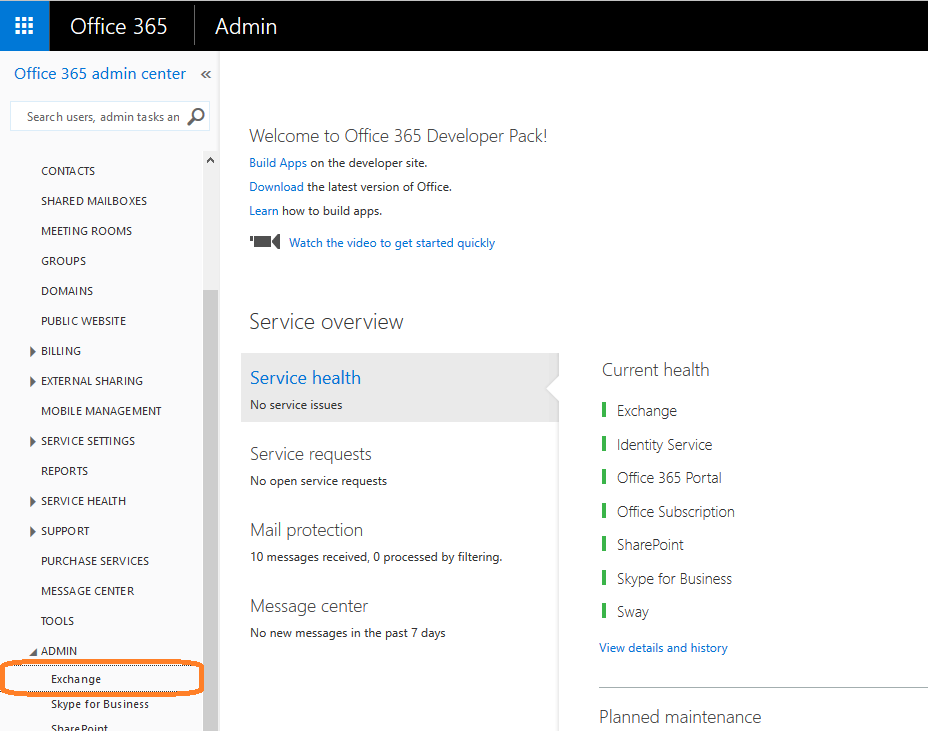
- Click "Admin roles" under "Permissions"
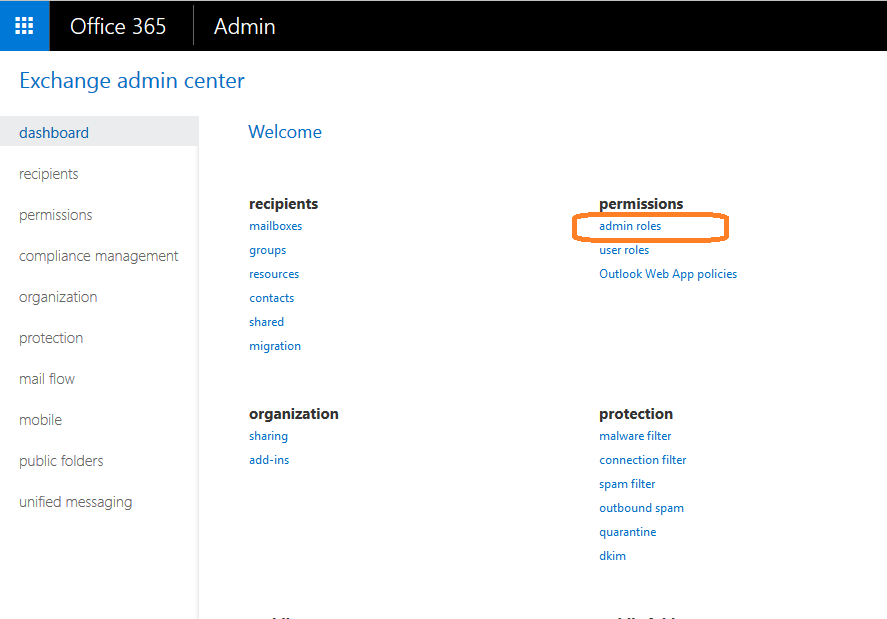
- Select Discovery Management role and click the Edit (pencil) button
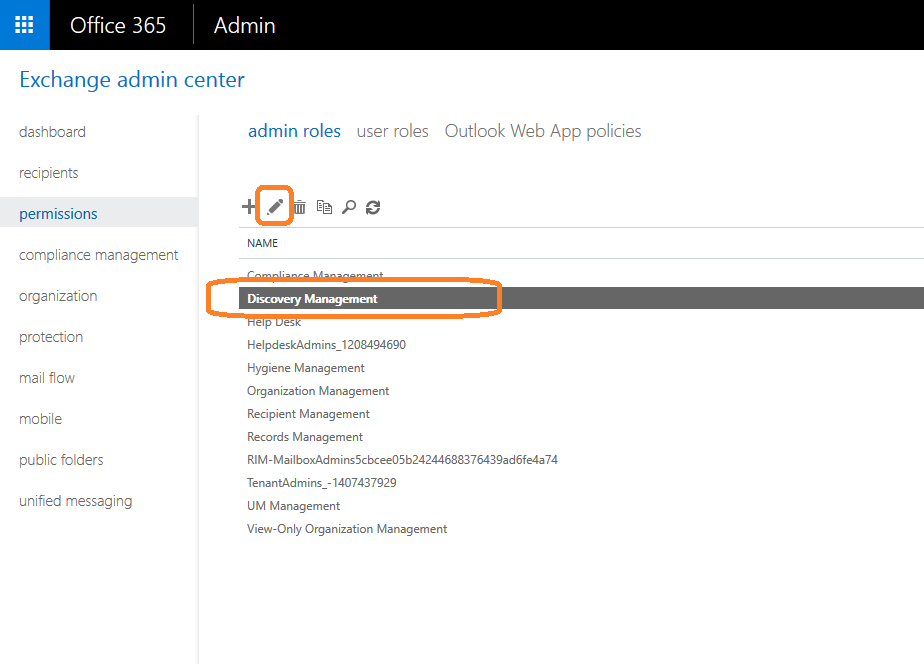
- On the Discovery Management popup, in Roles, click Add button, and add ApplicationImpersonation and click OK
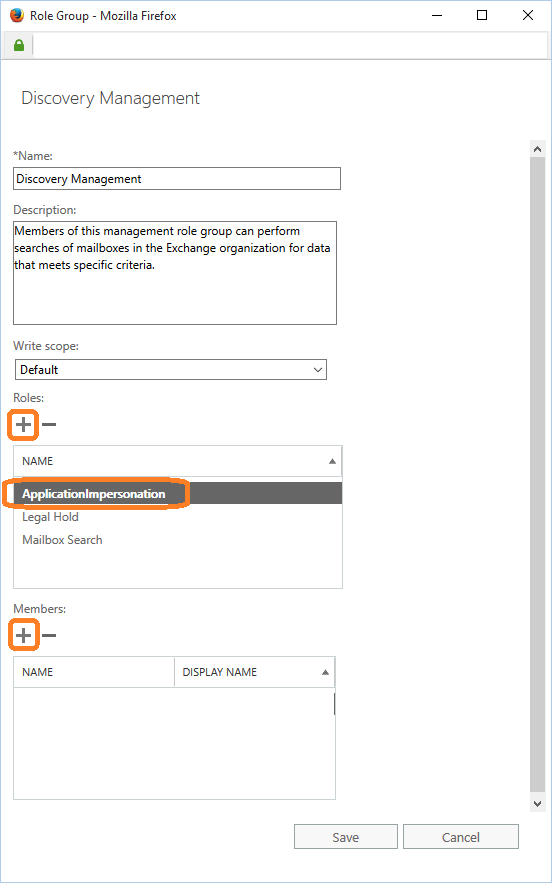
- In the "Members" section, click Add
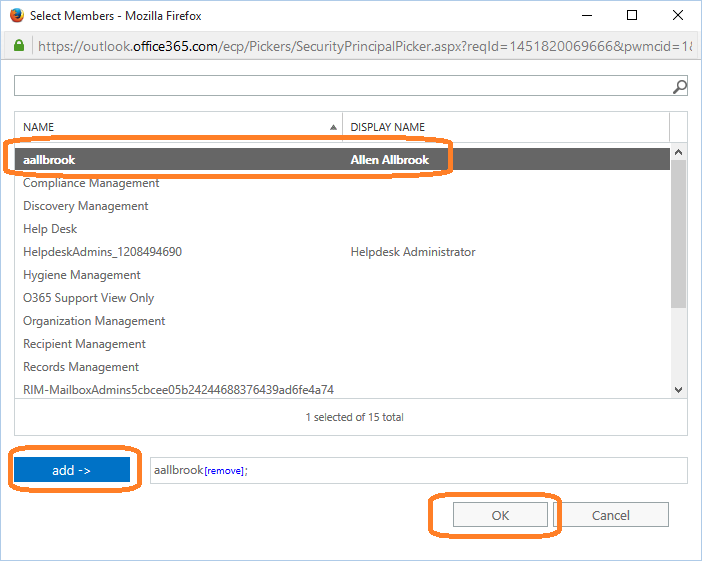
- Select the user account you want to use as contacts administrator, click Add, and OK. Then click on Save in the Discovery Management window.
The selected user now has the required permissions and can be used in the Admin Username field in Express-Desk SfB Online Contact Manager.